Electronic health book is an app on the mobile device platform of the Ministry of Health, which has been provided on Google Play for devices using Android OS and on AppStore for devices using Apple IOS to establish communication channels and facilitate people to access information on vaccination and health in the most convenient, easy and fastest way.
Accordingly, just by downloading the "Electronic Health Book" app to their smartphones, people can look up vaccination results right on their smartphones conveniently.
INSTRUCTIONS FOR INSTALLING AND LOOKING UP THE VACCINATION CERTIFICATE ON THE ELECTRONIC HEALTH BOOK
I. DOWNLOAD AND INSTALL THE ELECTRONIC HEALTH BOOK APP
1. For Android OS
Step 1: Go to the Google Play/CH Play app store, type the keyword "Electronic Health Book" in the search box and select search. Or install an app that can read QR Codes, then open the app to scan the installation code.
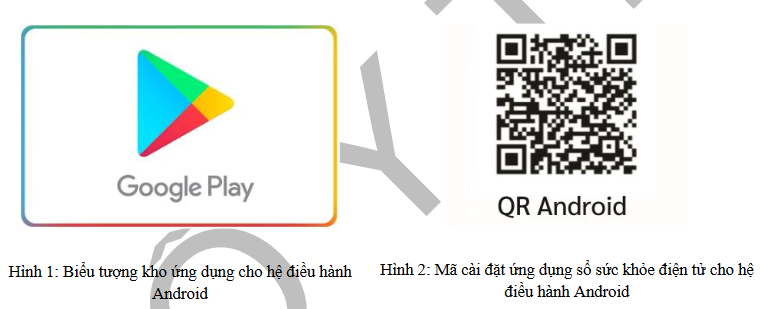
Step 2: After searching for the app in one of the two ways in step 1, we get the app display interface as shown below:

Step 3: Select the "Electronic Health Book" app and press "Install" to perform the app installation.
2. For IOS
Step 1: Go to the App Store, type in the keyword "Electronic Health Book" in the search box and select search. Or open the camera to scan the QR Code, then click on the displayed link to install the app.

Step 2: After searching for the app in one of the two ways in step 1, we get the app display interface as shown below:
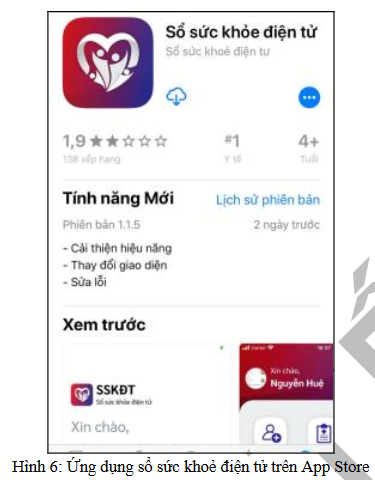
Step 3: Select the "Electronic Health Book" app and press "Get" to install the app.
II. INSTRUCTIONS FOR LOOKING UP VACCINATION CERTIFICATE
1. Register an account and log in
1.1. Register an account
Step 1: Open the "Electronic Health Book" app.
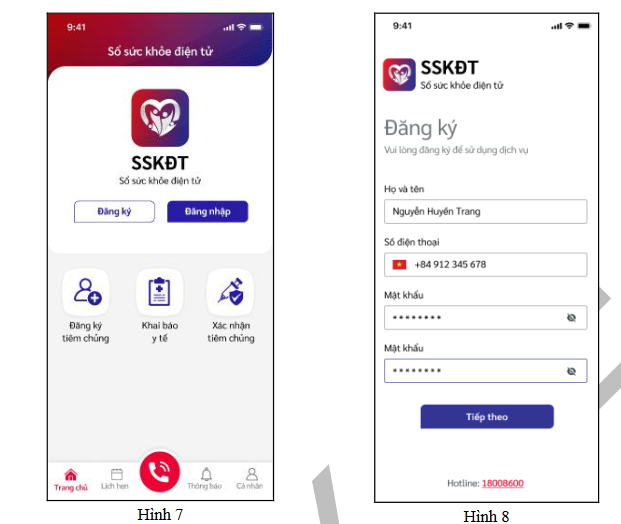
Step 2: Click on the "Register" icon.
Step 3: Enter registration information including:
- Full name
- Phone number
- Password: Enter the same password twice to ensure authenticity.
Step 4: Click on the "Next" icon to save the account registration information.
1.2. Log in the app
After successfully registering an account, we log in to the app by following these steps:
Step 1: Enter the account (phone number) and password just registered in the corresponding boxes in the login interface as shown:

Step 2: Click on the "Login" icon to enter the app.
1.3. Change Password
Users should change the password for the first login to protect personal information.
Step 1: Click on the avatar icon in the upper left corner of the screen after successful login to the system.
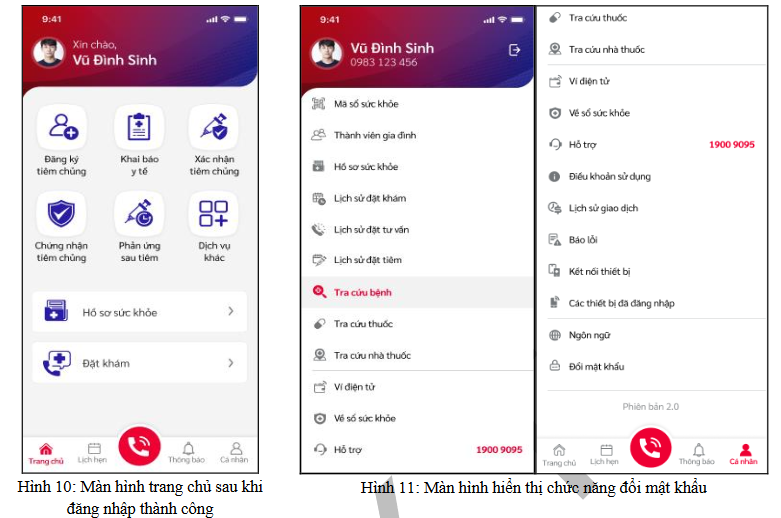
Step 2: Select "Change password" so that the "Change password" interface is displayed
Step 3: Enter "Old Password", "New Password" and "Confirm Password".
Step 4: Click the "Update" icon to change to the new password. The system will change and notify the successful password change.
1.4. Edit profile information
The Personal Management function displays user information such as: Full name, Date of birth, sex, HI card number, relationship, Email, phone number, current address, basic information about health status, blood type, medical history, health insurance card information and other information.
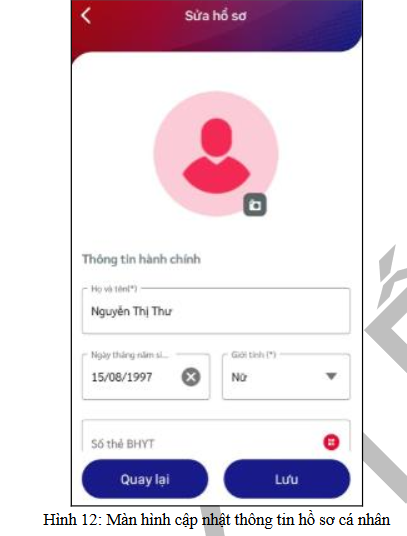
2. View vaccination certificate
Step 1: At the home screen, select the function "Covid Prevention Certificate".
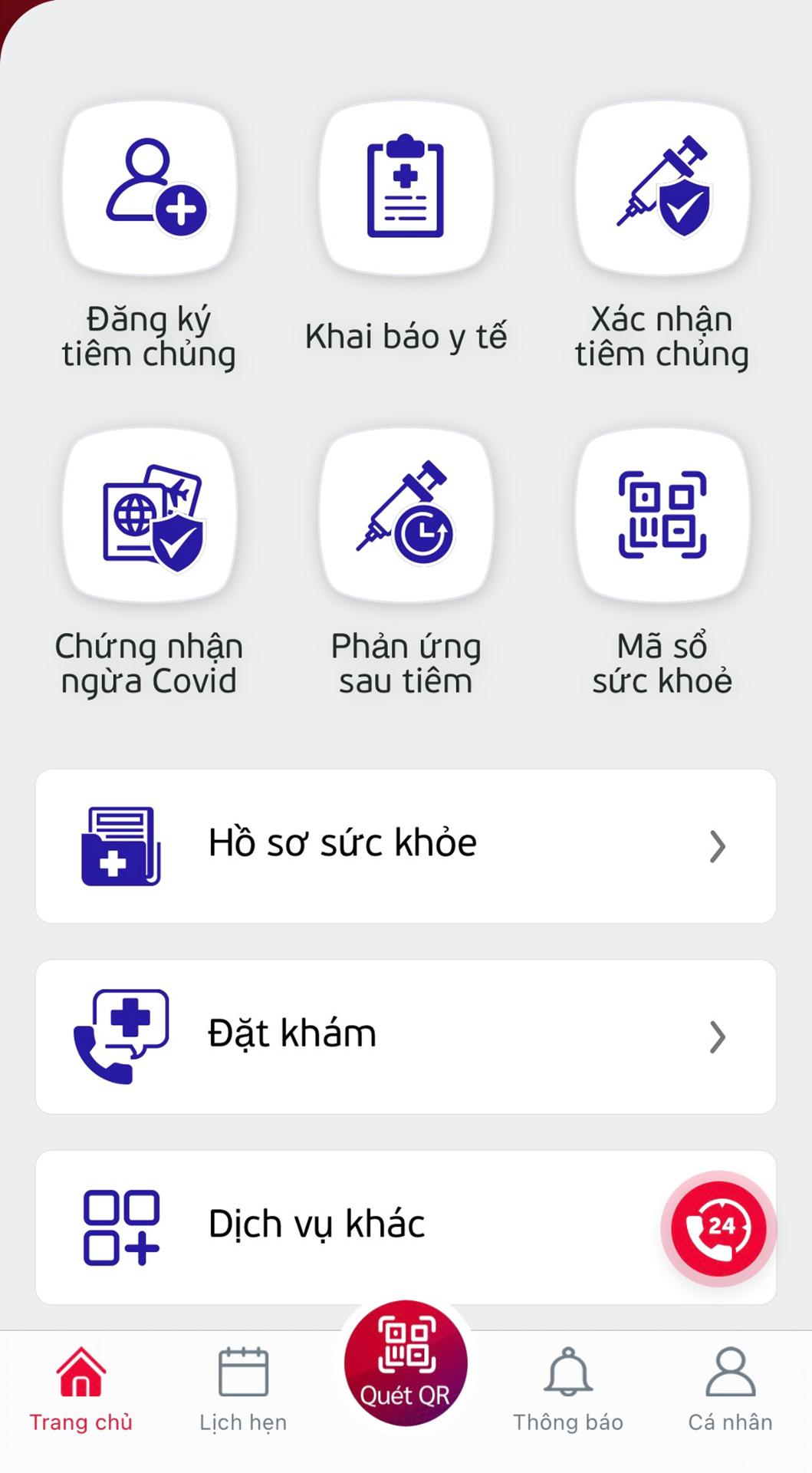 Step 2: On the Covid Prevention Certificate screen, the QR code of the account creator on the "Electronic Health Book" app is displayed.
Step 2: On the Covid Prevention Certificate screen, the QR code of the account creator on the "Electronic Health Book" app is displayed.
- The person who has injected 1 dose (if in case prescribed enough dose is 2 doses) will be yellow
- The person who has injected enough doses (if in case prescribed enough dose is 2 doses) will be green
- A black QR Code image on a white background means that the injection has not been performed.
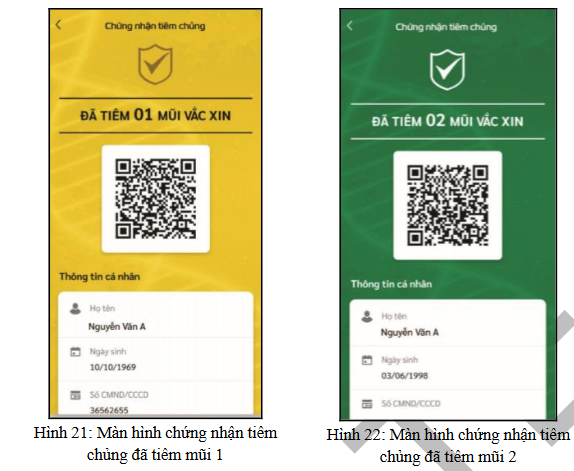
Step 3: The user selects a subject who has been vaccinated against Covid-19 (yellow or green), to view the details of the vaccination certificate with information including:
- QR Code
- Full name
- Date of birth
- Phone number
- Address
- Details of doses: vaccine name, batch number, place of injection, expiry date, dose number.
Note: Binh Duong is deploying an app to receive feedback related to vaccination certification information. Binh Duong Portal will notify people when this app is officially operated so that those who have injected but do not have information on the system or have incomplete information respond to the information to update it fully and accurately on the system.
Reported by �Mai Xuan - Translated by Nguyen Trang